Install the desktop client on your GNU/Linux system¶
To ease the use of Cozy Drive on any distribution, we distribute the application using the AppImage format. This way, you have nothing to install, just download the application and run it.
We provide packages for 64 bits systems. All you have to do is download the file, move it to some dedicated folder, make it executable and run it.
List of known to work distributions
If you are using a recent version of Ubuntu, you may need to install the libfuse2 library. This library used to be available by default on Ubuntu, but has been removed in the 22.04 release. To install this library, use your favorite package manager or sudo apt install libfuse2. This may also apply to other Ubuntu based distributions.
Detailed instructions on Gnome¶
Click on this link to download Cozy Drive for GNU/Linux 64 bits.
Once the binary file downloaded, go to the folder where your browser has stored it. For example, if you use Firefox, click on the folder icon in the download list.
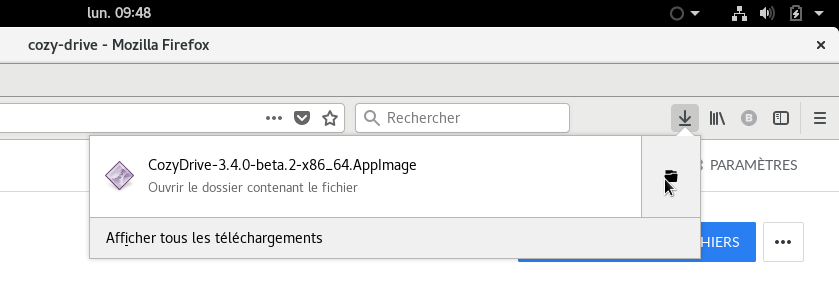
To be able to run the application, you have to edit its properties to make it executable. Just right click on the application and select Properties inside the context menu:
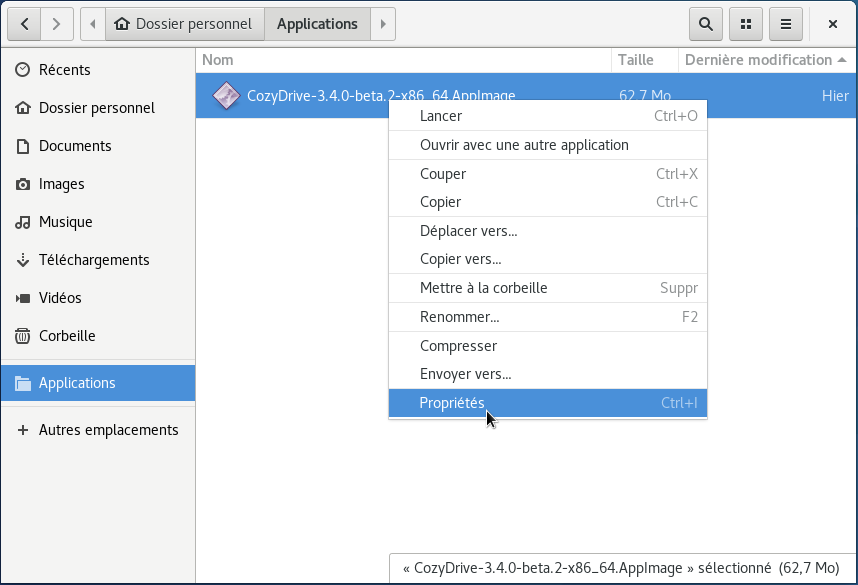
Then go to the Permissions tab and check the box to make the application executable:
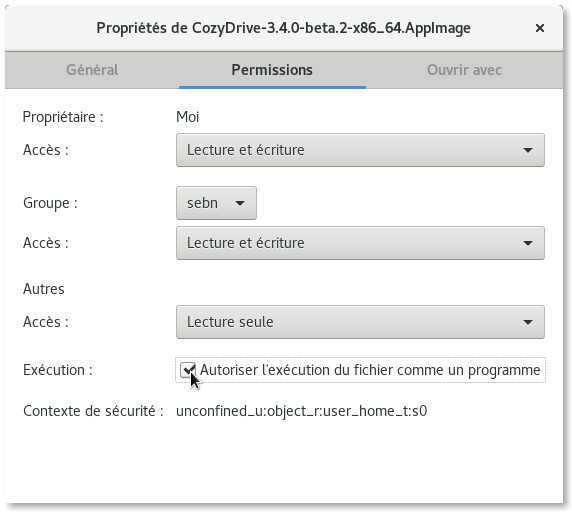
There’s no need to install the application, you can just run it from the folder you have downloaded it, but we recommend to move it to a dedicated folder to be able to find it easily. You can create an Applications folder inside your home directory and move the application there:
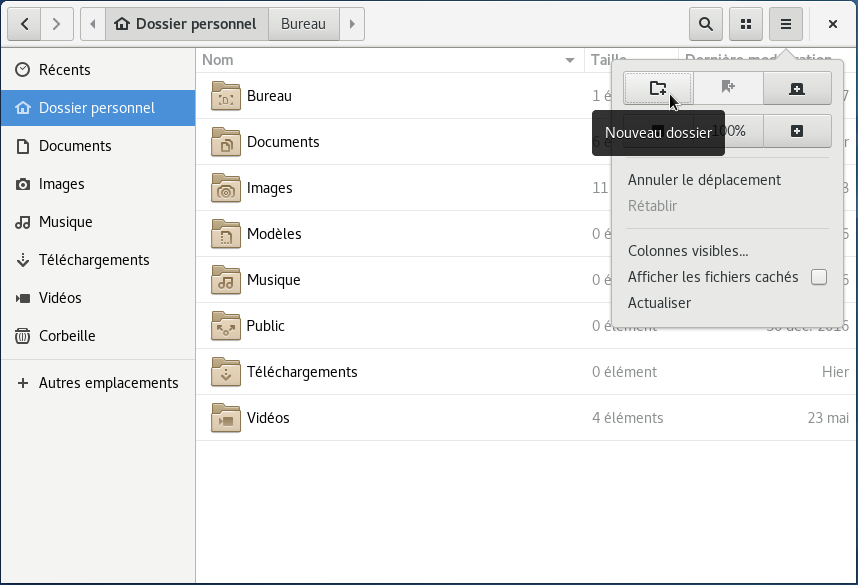
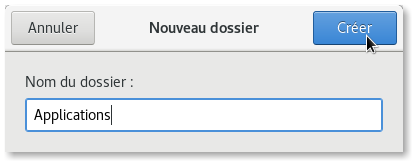
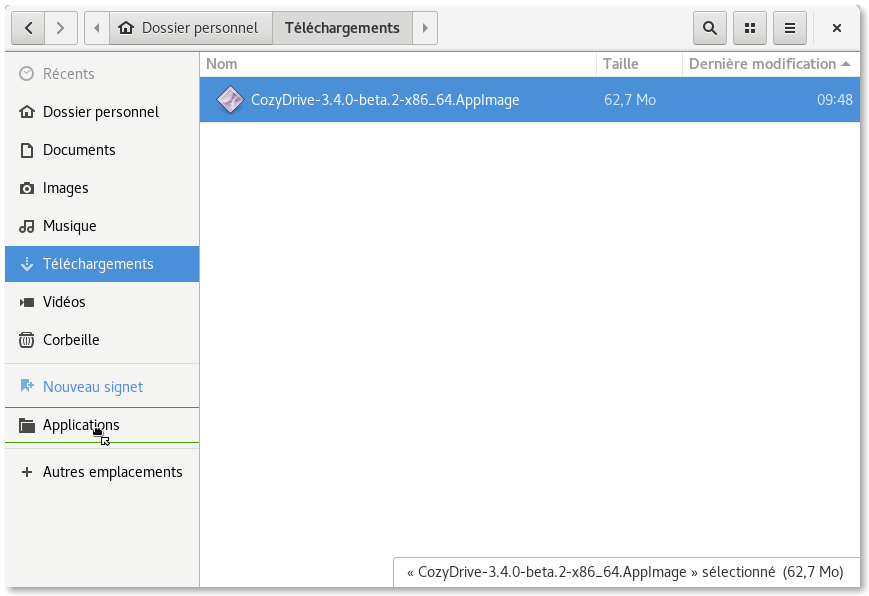
Tip: you can add this folder to your bookmarks to find it easily:
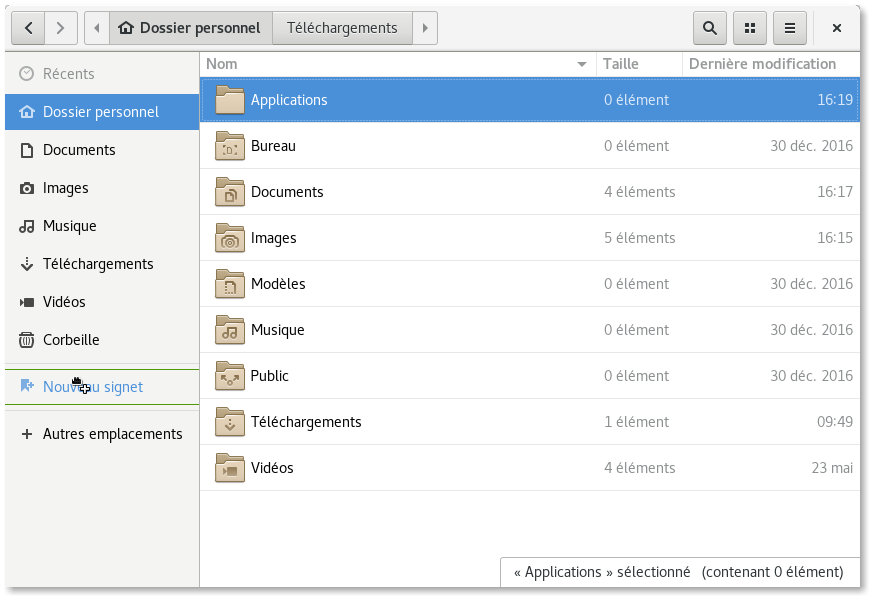
From 3.26 onwards, GNOME removed the systray (that little bar with some icons) which is the interface for Cozy Drive. You will need to install an extension such as TopIcons in order to see the cozy-desktop application and launch it.
That’s all. You can now double-click on the application to launch it and connect it to your server. Have fun!
More¶
More in deep insights on the GNU/Linux client.
If your distribution is not supported, you can try the manual build guide.